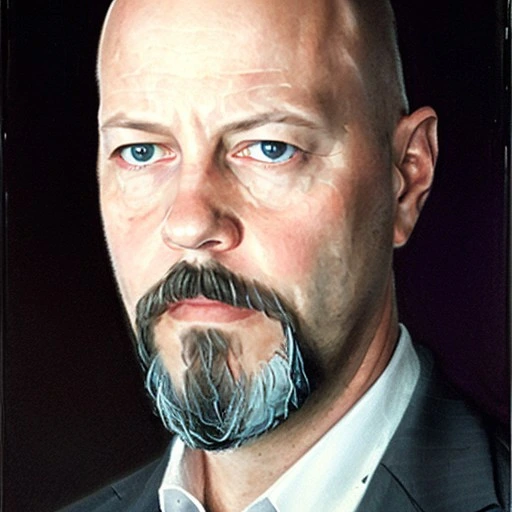”Writing songs is like capturing birds without killing them. Sometimes you end up with nothing but a mouthful of feathers.” Tom Waits
Continuing this short series of notes about the CPR process (Capture, Process, Retrieve). In the last newsletter, I shared some tools you could consider for your personal database. That acts as the foundation for an effortless system.
This time, capturing. How to get stuff into that database.
Frictionless capture
Assuming you’ve chosen your personal database, let’s look at how you can get the stuff you want into it. For ultimate laziness, this should feel frictionless. Ideally, you want this to feel like nothing at all.
There are too many approaches to cover without writing a book, so I’ll focus on what’s worked for me in the past. I’ve tried a lot.
What to capture?
That’s the big question. You can totally overdo this and end up with copies of everything you’ve ever read/watched/listed to. That’s counter-productive.
The purpose of capturing anything is so that, ultimately, you don’t have to think about it and the relevant content presents itself to you when you need it.
So, capturing “all the things” just leads to overwhelm. When I’m capturing anything at all, I ask myself one question:
- What am I going to do with this?
If I can’t answer the question, or it’s something wooly like “I might want to refer to it in the future” and I can’t think of a specific scenario where I’d want to, I don’t bother. Lazy, right?
In practice, the stuff I find most useful (mostly) is:
- tasks
- selected highlights
- instructional material (how to do x)
That still ends up being quite a lot of stuff, but I’ll cover approaches to processing and retrieval in another article.
Capture tools
So, getting tasks, useful highlights and instructions into one central place.
Tasks are probably the easiest. You might already be using an app like OmniFocus, Todoist or Things to capture tasks. However, you might find that having all your tasks in your personal database keeps things simpler. Taking that approach, you can associate tasks with projects, associate projects with organisations, people, meetings etc. Everything in one place. That’s really hard to do in a standalone task manager.
Thankfully, all the personal databases I mentioned last time support task management. They have similar methods for capturing them. The most simple is to open the application and add a new task.
But that’s time-consuming and causes friction! It’s not conducive to ultimate laziness. These techniques will get whatever it is out of your head and into that parallel brain pronto, so you can continue with whatever really needs your focus.
Hotkeys
Try using something like Raycast or Alfred (there are many other options when it comes to launchers, I just like these best).
On a computer, you can set up hotkeys that pop open a box to capture that fleeting task, dump it into your “second brain” and move on in a matter of seconds.

A task might occur to you while you’re having a satisfying poo, driving the kids to a sleepover, watching Netflix, commuting etc. What if that poo is taking longer than expected (it happens) and you don’t have your computer with you at the time? You might. I’m not judging.
Shortcuts
The Apple ecosystem lets you create custom shortcuts that perform a given action with one tap. Initially just for mobiles, they now work on all their devices. There are equivalents for PC and Android users too.
So you can create (or copy) a shortcut that, with one tap, will open a text box where you enter your task, and it’s added to your central database. The thing I like about shortcuts is being able to use voice too. While on the school run I’m often asking the car to “remind me to xyz”.
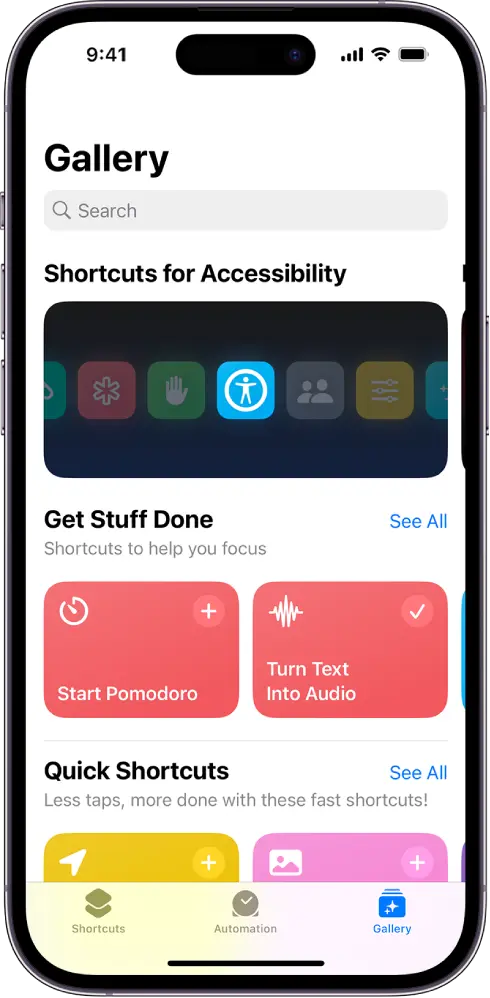
Highlights
For the bulk of the non-task stuff I want to capture, it’s in web pages, videos, PDFs, newsletters, RSS feeds and AI threads. Storing everything would be overwhelming. You only need the key highlights in your database.
This was a real struggle until I started using Readwise Reader.
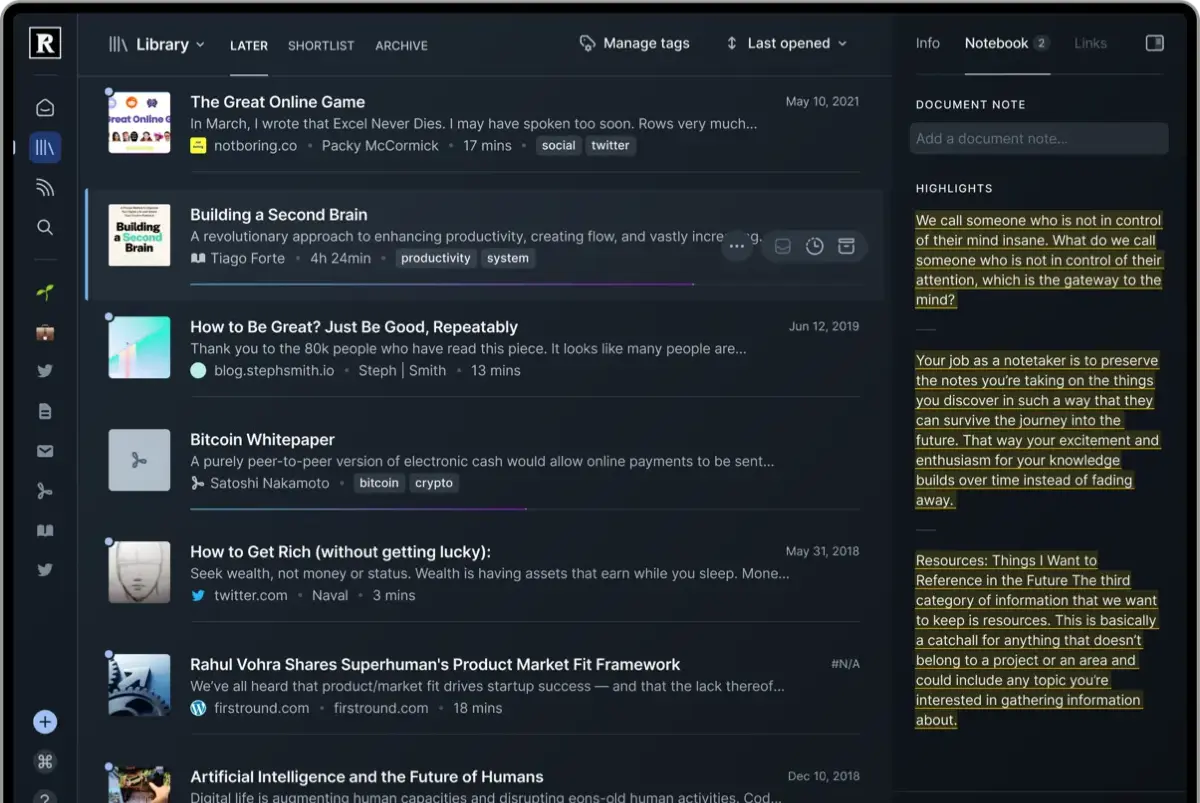
These days, if I find an article, PDF, YouTube video, newsletter, code block etc that interests me, I send it to Reader using either a browser extension or the iOS share sheet. Then, when the mood takes me, I open Reader and read or watch whatever I’ve previously saved. The built-in AI summarises things if I ask it to. It transcribes videos. I can ask probing questions about the content. Then I simply highlight the bits I think could be useful and they automatically sync to my personal database (currently Tana).
For ultimate laziness, just extract tasks from emails. You can often send an email to your personal database, using a dedicated email address, but you’re really just moving a load of crap from one place to another. I don’t recommend it.
Summary
This all probably sounds like a faff and a load of hassle to set up. I won’t lie, it can take a little time. But the net effect is less stress, greater efficiency and less time spent on admin. Free your mind, Neo. As we see AI tools proliferate, this approach will set you up to get the most out of your personal knowledge graph.
Next time I’ll get into the processing part of the CPR approach. This isn’t something I’ve created, by the way. It’s just a lazier application of things like Getting Things Done and Personal Knowledge Management.